Updating Drivers - DNTV Live! Pro Example
This procedure outlines the steps required for updating the BDA drivers. The process is the same for all devices/cards/USB, tuners etc
The following is an example for updating the DNTV Live! Pro card drivers
1. Go the control panel, device manager and right click on the each of the DNTV Live! devices, one at a time, for example the "DNTV Live! Pro Audio Capture" as shown below.
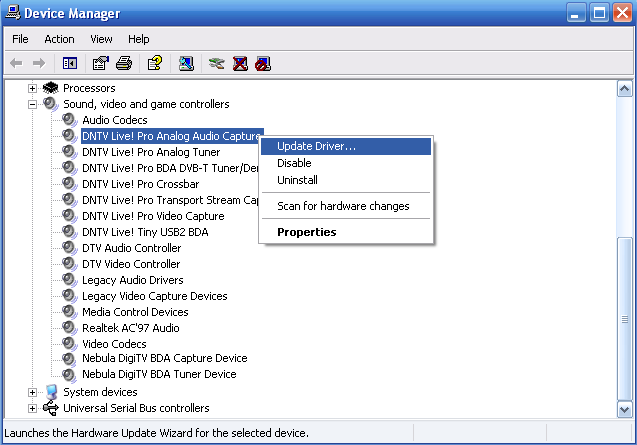
2. The Hardware Update wizard will be launched. Click No, not this time.
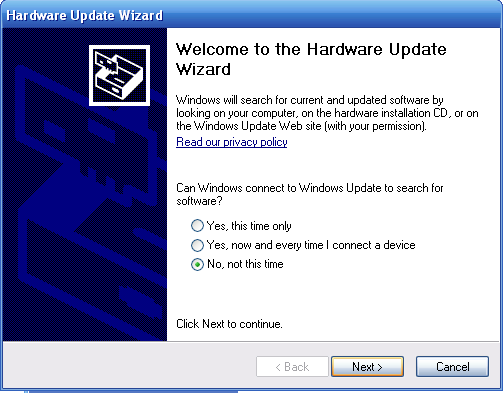
3. Click on Install from a list or specific location. Click Next
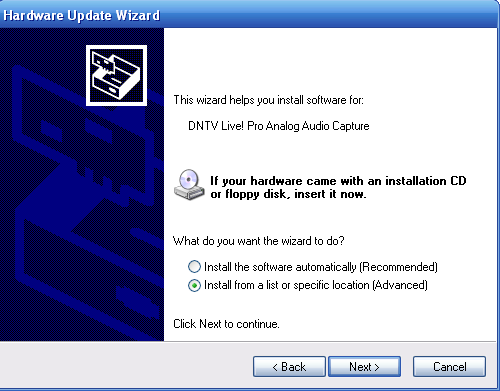
4. Tick the "Don't search, I will choose the driver to install". Click Next
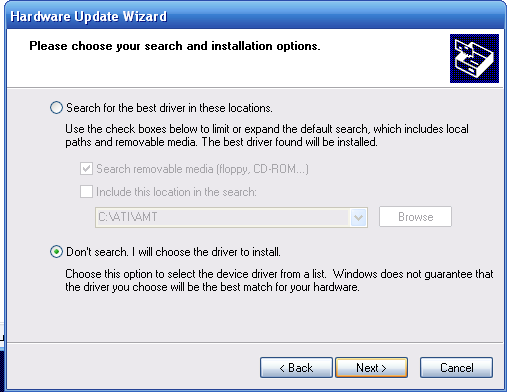
5. Click on Have Disk
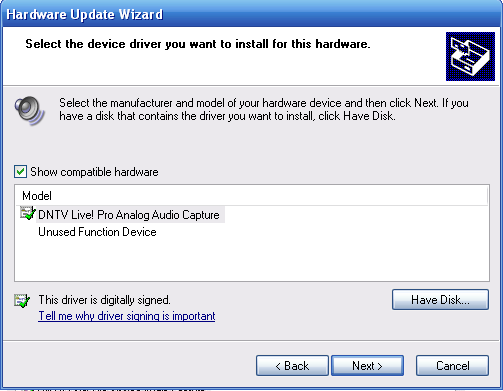
Click on browse to the folder where the drivers are (eg the DNTV Live! Pro Drivers folder)
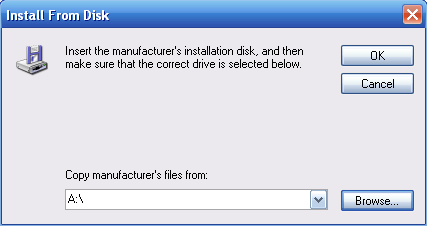
7. Click on Open
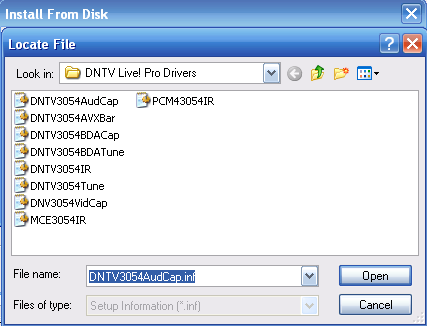
8. Click OK
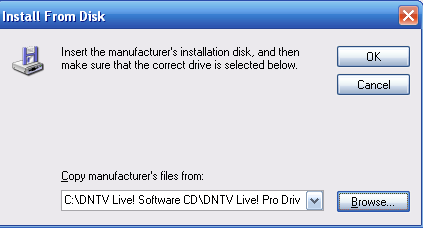
9. Click Next
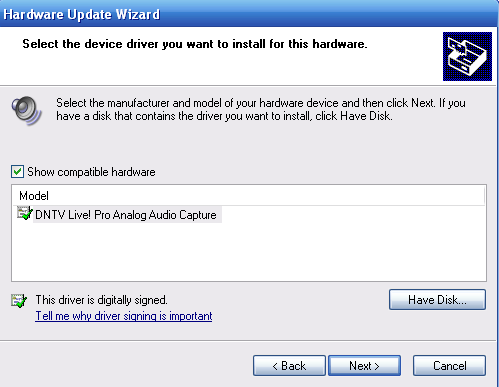
10. When the Hardware Update wizard has Finished Click on Finish
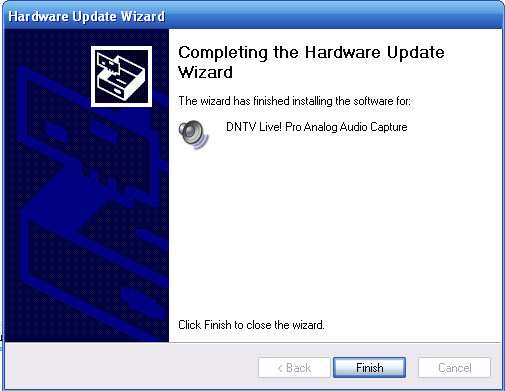
Repeat the above steps for each of the DNTV Live! devices in the device manager and all the drivers will be updated.
Updating Remote HID Drivers
The following procedure outlines the steps required for updating the HID Remote driver to support various applications, using the TinyUSB2 remote as an example. This assumes that the device driver has already been installed and functioning (see also the Quick Installation Guide on your CD).
1. Go the control panel, device manager and right click on the "DNTV Live! Tiny USB 2.0 HID.." device as shown below.
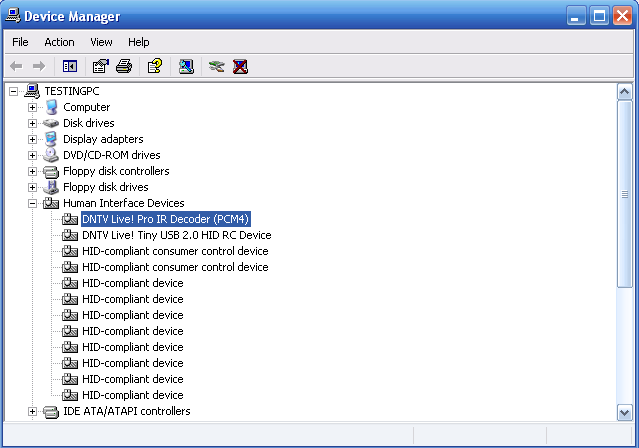
Note: If the HID driver is not installed, select the “DNTV Live! Tiny USB2 BDA” device under the “Sound, video and game controllers” select update driver and use one of the remote installation options (see step 6 below)
2. The Hardware Update wizard will be launched. Click No, not this time.
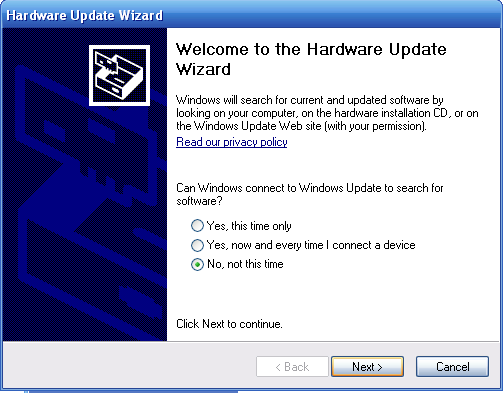
3. Click on Install from a list or specific location. Click Next
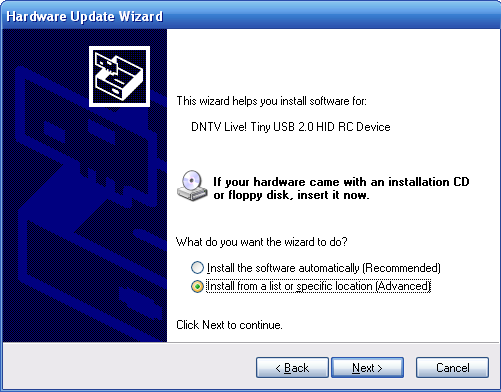
4. Tick the "Don't search, I will choose the driver to install". Click Next
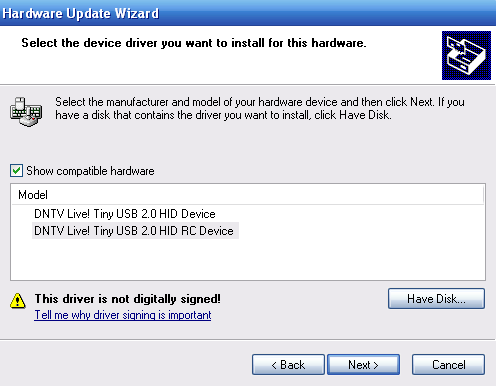
5. Click on Have Disk and browse to the folder where the drivers are (eg the TinyUSB2Drivers folder)
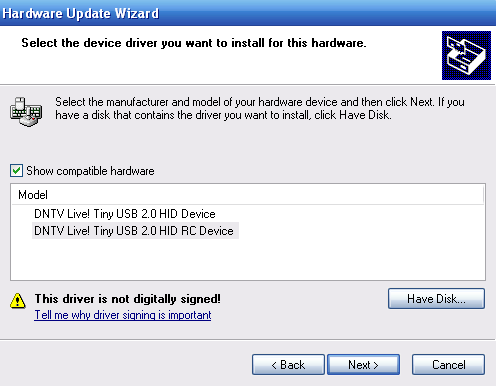
6. Select the remote driver you wish to install.
- Use the UDTT2BDA_NORemote if you do not want to use the included remote
- Use the UDD2BDA_Remote if you wish to install the remote for use with DNTV Live!
Else, look in the other folders (eg PCM4 or MCE) to install the drivers with relevant remote support
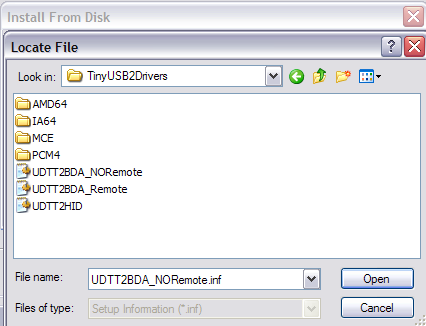
7. If the screen below appear, Click Continue Anyway
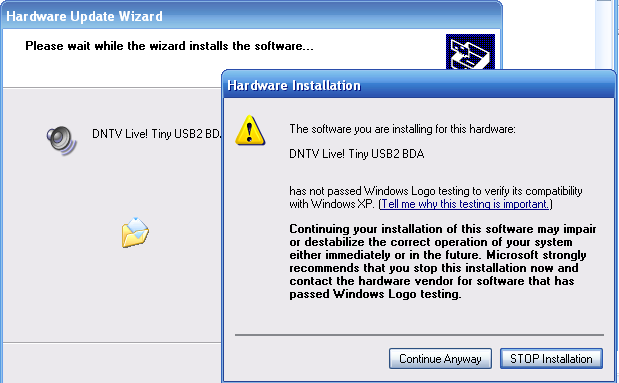
8. When the Hardware Update wizard has Finished Click on Finish
If you see the Found New Hardware Wizard popup at the bottom right of your desktop and the Hardware Update Wizard. Follow the Installer instruction, as necessary.
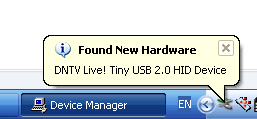
The wizard will come up and install various HID devices depending on your operating system and what is already installed on your PC as per pictures below.
9. Click on “Install software automatically (Recommended).
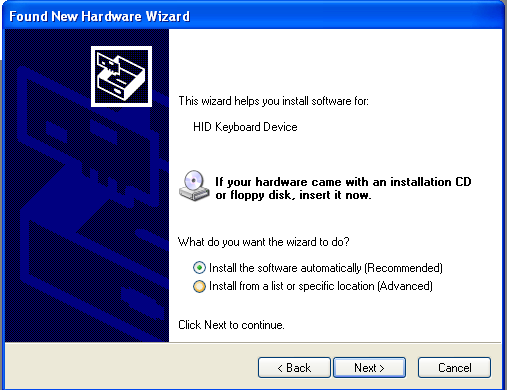
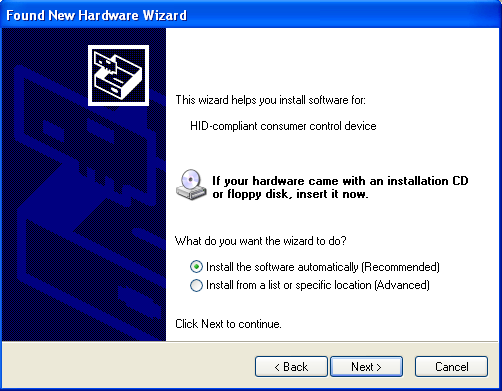
Once the all HID devices are installed there should be various entries in device manager under Human Interface Devices, including the "DNTV Live! Tiny USB 2.0 HID RC Device".
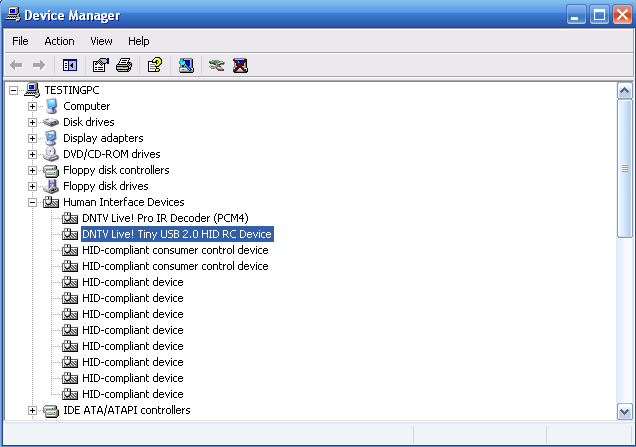
You remote control is now ready to use.

